A mail-enabled security group is widely used to distribute messages and granting permissions to resources in Active Directory. You can add members to the mail-enabled security group PowerShell by following the steps below.
On your computer, log in to Exchange Online using your Microsoft account Open Exchange Online PowerShell to use the Add-DisbtributionGroupMember cmdlet. This cmdlet allows you to add a recipient to distribution groups and mail-enabled security groups. Some parameters for the cmdlet may not have access if the permissions required to run the Exchange cmdlet are not assigned to you.
To add the recipient to the mail-enabled security group, copy and paste the below-mentioned commands to your PowerShell window.
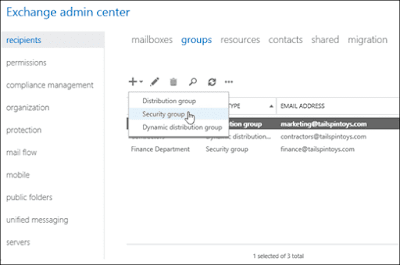




No comments:
Post a Comment