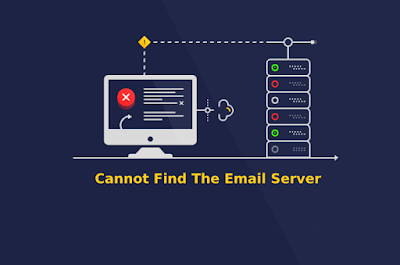Microsoft Outlook allows you to send and receive email messages, store names, manage calendars, store contacts, and track your daily tasks. There are also some cool features that allow you to be more productive during work time. The new mail desktop alert is a handy pop-up alert for new emails. But the duration of an alert message depends on the version of Windows you are using. Old mail alert for Outlook 2002 and previous versions have an alert box New Mail has arrived. Would you like to read it now? whereas the new mail desktop alert for Outlook 2003, 2007, 2010, and 2013 pop up with the sender name, subject, and first two lines of the message. So, we shall now see how to enable mail notification in Outlook.